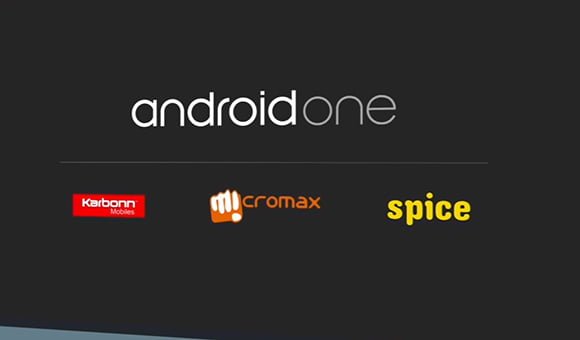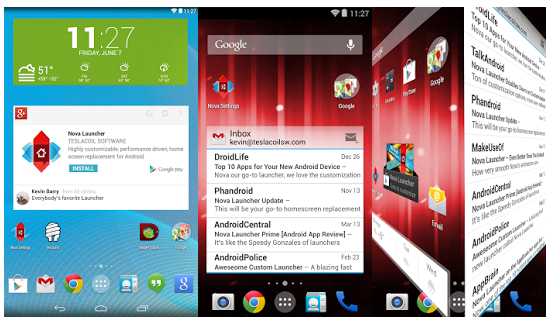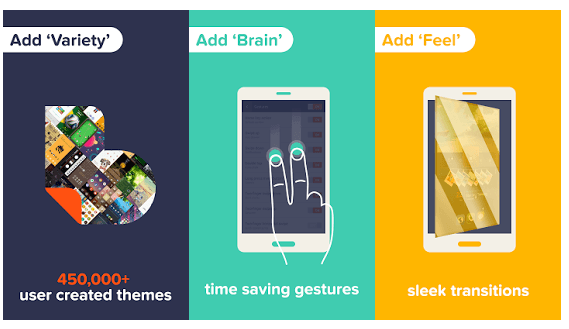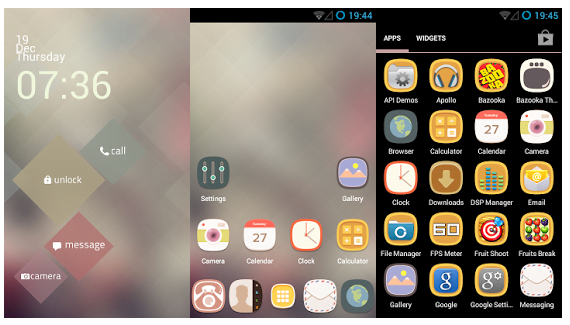Your phone is probably the most personal device you own. You carry it with you at all times, and it can access a large chunk of your most sensitive data. Here's how to keep it secure using just the basic tools provided by Google.
The following features and services are available to nearly every Android device without third-party software or services.Lookout is a great security suite on top of what's already built in, but even if you don't want to install extra software
Track Your Device with Android Device Manager

Google has historically left the responsibility of device protection to third parties. Over the last year, however, the company has introduced and beefed up the Android Device Managerm which allows you to remotely locate, lock, wipe, or ring the device. It's not a perfect security system, but it's the minimum everyone should have.
You don't actually have to install anything on an Android device just to track it. You can enable it in your Google settings here. However, if you have multiple Android devices, you can install theDevice Manager app to locate one from the other. For example, if you have your phone on you, but can't find your tablet, you can use ADM to ring your tablet, even if it's on silent.
Enable Two-Factor Authentication

Two-factor authentication isn't just protection for your phone. It protects your entire Google account. If you aren't already using two-factor authentication, you should start using it
If you don't have two-factor authentication enabled on your account, you can get started here. You should also be aware of all the other places you can enable two-factor authentication
Encrypt Your Phone

Encrypting your phone is something that, at the very least, you should do before you sell it
To encrypt your phone, go to Settings > Security > Encrypt phone. The initial process will take some time (an hour or more), and afterwards you'll need to enter a PIN or password when you first boot up your device. You'll need to have your device fully charged and plugged in to begin. The system won't even allow you to begin if you're not. If the process is interrupted, you could lose data forever.
Lock Your Screen

You'd think this goes without saying, but there are multiple ways to lock your phone built right into Android, including a PIN, pattern, password, or even face unlock. Use one of them. In 2013,Consumer Reports found that 39% of users don't take any kind of security measures on their phone. While this isn't limited to lock screen usage, it implies that even the most basic security is not a given for everyone. Even if it should be. You can find all the various screen lock methods under Settings > Security > Screen Lock.
If you're like me and hate using a lock screen inside your own home, Unlock With WiFi
Add Owner Info to Your Lock Screen

Not everyone who gets their hands on your phone has malicious intent. If you lose your phone, and you're a bit lucky, it may be found by someone who would try to return it. Help them out by adding owner's info to your lock screen.
You can add your name, contact info, or in case of emergency contacts
#Android
#gotoarif